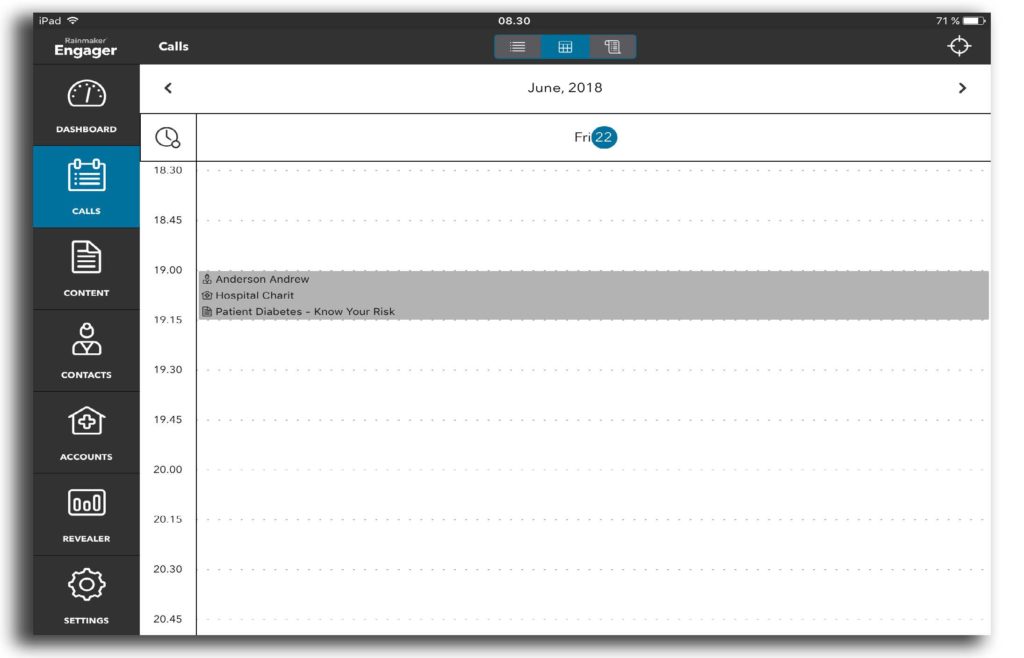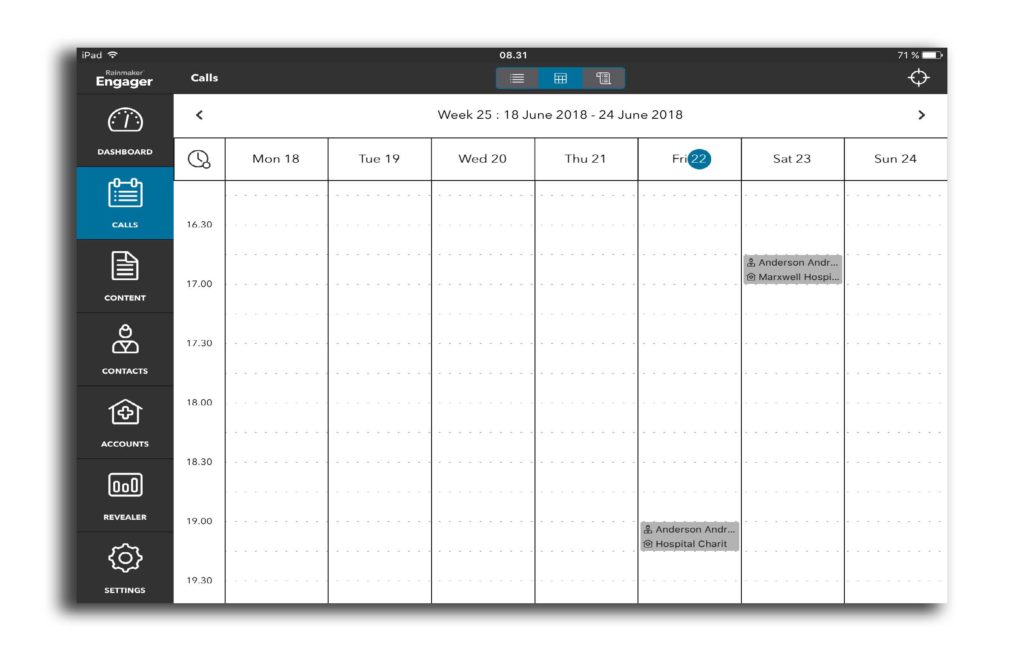Calendar view
You can view your calls in calendar view by date, week or month displays. (For Engager Windows, tap the 3-dot menu at the bottom right corner to access the default month weekly and daily view).
- Swipe up and down to see performed and planned calls within a day
- Tap on the left-right directional arrows to see different dates and months
- Tap on the circle icon in the top right corner to return to today’s date
- Tapping on a call (highlighted in grey) takes you to the Call details screen
The Calendar will show 15 min meetings with 2 lines of text. Zoom in and out is also able to show either the whole day or detailed information on the individual meetings.
Double tapping a meeting will as usual, bring you to the call details view. Tapping the center button in the top left bar will bring you back to the default view. Default view is week view with zoom set to show 3 1/2 hours from current time.