Remote call – Participant view
When the contact clicks on the link in the email he receives after you have planned a Remote call in Engager, it opens a browser window like this:

This changes once you launch the call to this:
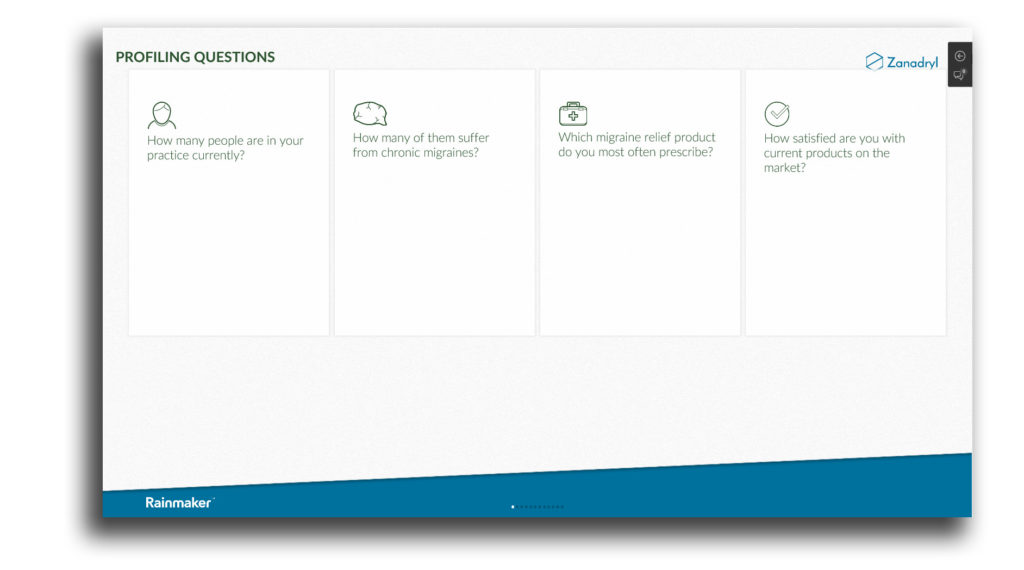
Folded navigation
The folded navigation is moveable and contains an arrow to unfold the menu and can changes if there is a chat message for the participant, like on the presenter side.
Depending on how your content has been built, it is now possible for you and the participant to interact. In the example below, you could ask the participant to answer the question, “How many of them suffer from chronic migraines?” Your tapping on this question in the content in the Engager app triggers the display of the question to the contact using their browser:
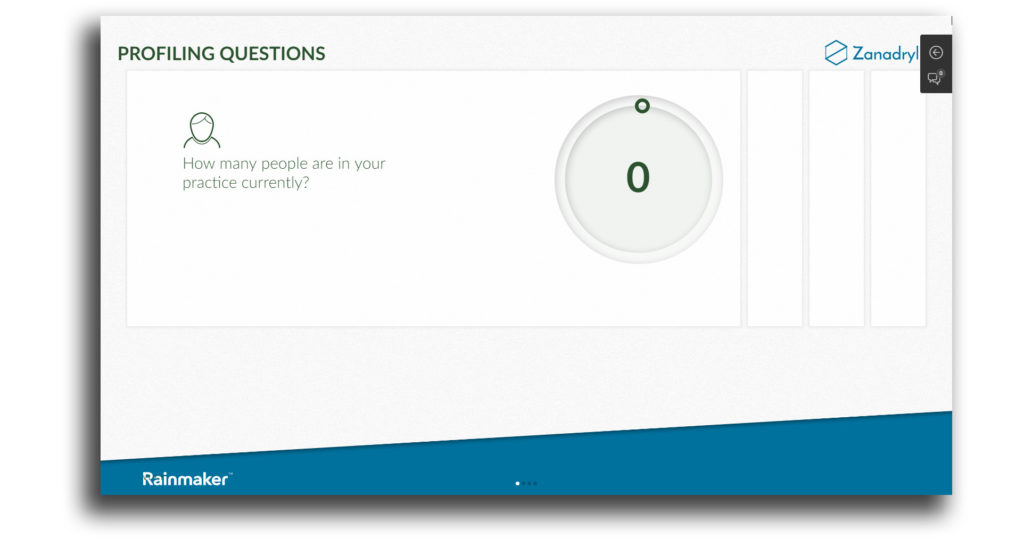
One of the benefits of Remote calls is that you see in real-time all of a participant’s responses. Click on a participant name in the left navigation – user part (shown under presenter view) to see their answers. This also allows you to compare and contrast responses if there are multiple participants on the call, leading to better, personalized interactions.
Unfolded navigation
When the participant has unfolded the navigation, the participant has access to see information about the presenter and chat.
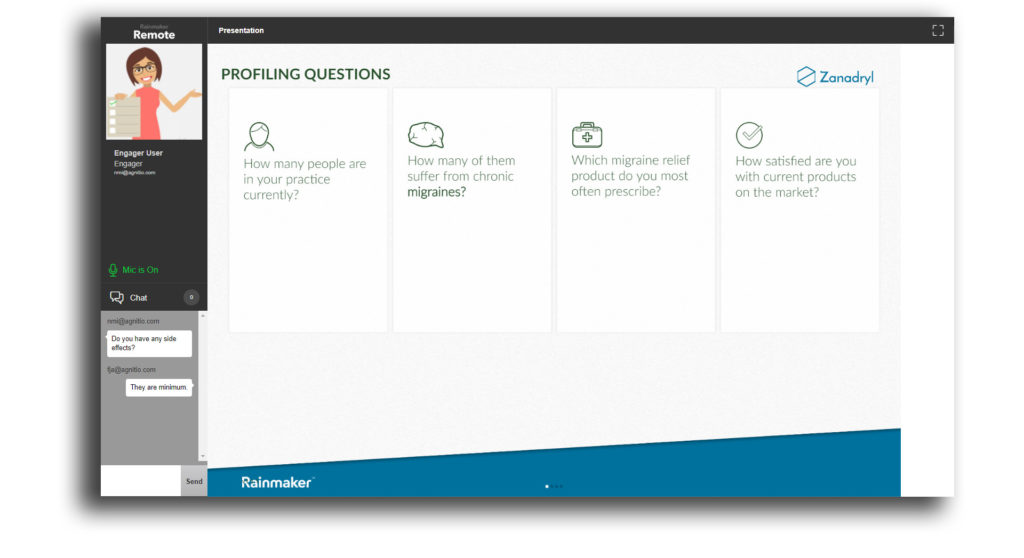
Participant view – Audio
The participant needs to give Agnitio access to the microphone, and they will get prompted with to give the access first time they join a remote call where audio is enabled.
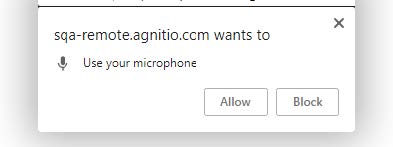
Audio settings for participant are to be found in the unfolded navigation, where the participant can:
- Mute/unmute his/hers microphone
