Settings Windows
Access Engager’s settings, info about synchronisation and manage your data.
Synchronisation
This shows the web address of where your data is synchronised.
- “Last Sync” shows date and time of previous synchronisation
- “Next Sync” shows date and time of next synchronisation
- “New data” shows status of previous synchronisation
- What was updated (contacts, accounts, content list, planned calls)
- Information about new content that is available
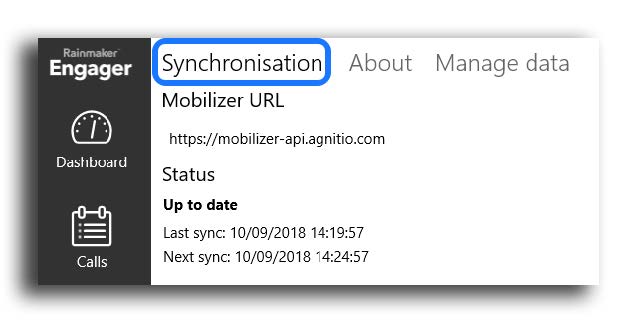
About application
This shows information about the logged-in user, the version of the app installed, the operating system in use, and the device name.
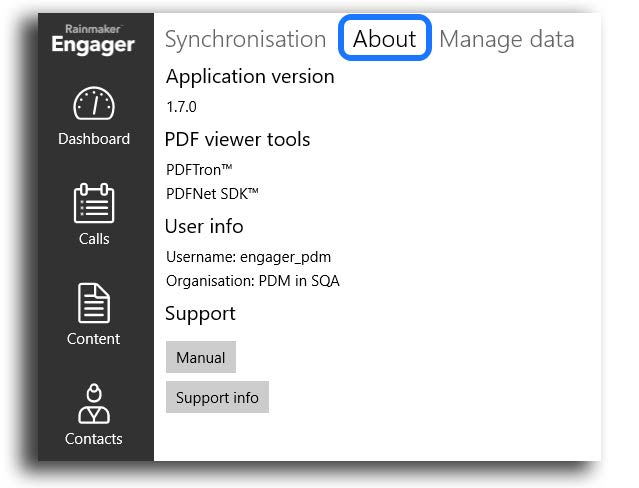
Manual
This displays the user manual for the app. You need to be online to access it.
Support
Tapping here ends displays any Support information that may have been configured for you.
Manage Data
Tap on Create Backup to save any custom filter views you may have created. (See Chapter 3.3.)
Tap Create to save. Once saved, a backup can be deleted or restored by selecting it from the
list of Backups.
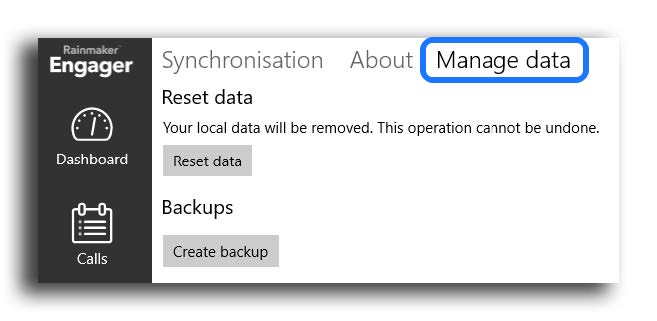
Reset application data
It is possible to reset all information stored in the Engager on the Windows device. All planned calls, call history and downloads will be erased. When you log in again, Accounts, Contacts and Content will need to be resynchronised.
