Planning steps – Remote calls
- Tap a content item from the Content column
- Tap a contact or contacts from the Contacts column. Note: it is not possible to perform Remote call with an Account
- Set the meeting details (date, time, etc.) using the options above the calls ribbon, including changing the type selector from Face-to-face to Remote. You will see a message saying “Remote Call was sent” successfully, informing you that an email containing a meeting invitation and details have been sent to the contacts. This also sets an appointment in the recipient’s calendar with a link to join the remote call
- Tap the plus button to add the call to the calls ribbon
- Click OK
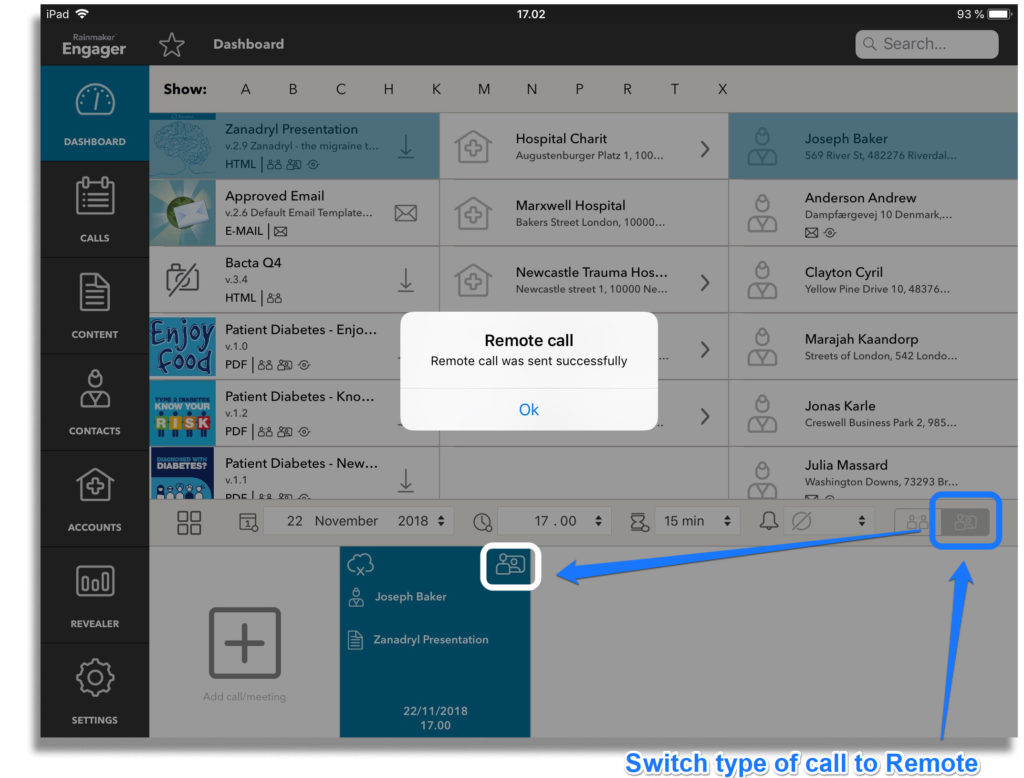
You can now launch the call, or plan a new call. To plan another call, swipe down on the highlighted tile to remove the previously set call details.
