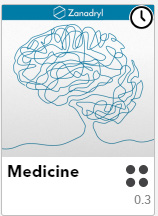Changing content states
You can change the state of a content item. For example, from Draft to Approval to Approved or Approved to Broadcast – as well as work with the content itself. How much you can change depends on the rules and permissions assigned to you.
Changing states
All Change State action buttons appear in the content detail view of the selected content item. Each action is described in greater detail below.
Sending draft content for approval
Once a draft is ready to be reviewed by the Regulator, it can be sent for approval by clicking the button:
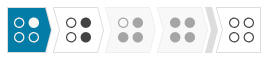
Send for approval >>
The content is now accessible by any Regulator belonging to the same group as the Creator and Content Item.
Approving or rejecting a content draft
Only one draft can be reviewed at a time. Once reviewed, the Regulator can choose to either Reject or Approve the draft. If the Regulator decides that the draft is not ready to be broadcasted, he may click the Reject button:
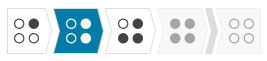
<< Reject
The content will return to the ‘Draft’ state, and the Creator can then amend the draft according to the comments given by the Regulator.
If the Regulator decides that the content is ready to be broadcasted, he may click the Approved button:
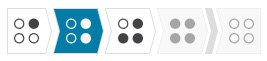
>> Approve
The content will now be given the Approved state, and can then be broadcast by the Broadcaster
Unapproving content
In the event that a previously approved draft needs to be unapproved and thereby return to the Draft state, a Regulator can choose to click the Unapprove button:
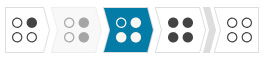
<< Unapprove
Broadcasting content
Any content which has been approved, can be broadcasted and thereby be made available to users with the Engager role through the Engager app. Any user with the Broadcaster role can choose to broadcast a content item assigned to them, wherever they seem fit. Engager users will automatically receive a visual cue to download the newest available content.Broadcasting is done by clicking the Broadcast button:
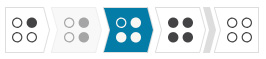
Broadcast >>
Note: content must have the metatag Channel >> Face-to-face to appear in the Engager app.
Unbroadcasting content
Eventually, content may need to be removed from circulation, but not necessarily retired. A Broadcaster can choose to unbroadcast content by clicking the Unbroadcast button, thereby returning the content to the Approved state:
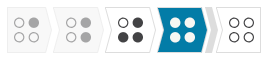
<< Unbroadcast
Retiring content
Content that needs to be removed from circulation can now be retired. Clicking the Retire button takes the selected content completely out of circulation:
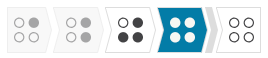
Retire >>
You cannot edit or amend it in any way, and it will no longer be available in the Engager app. It is available in archived form from within the Mobilizer, but it is no longer in use. It is possible to have several versions in various states. Retire all versions to archive them
Broadcast Scheduler
Go to content tab and broadcast a piece of content. A new popup with scheduling option will appear:
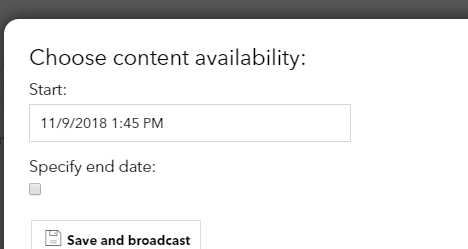
In the option popup you will be able to specify when the content will be available for download on the Engager and when it will no longer be available
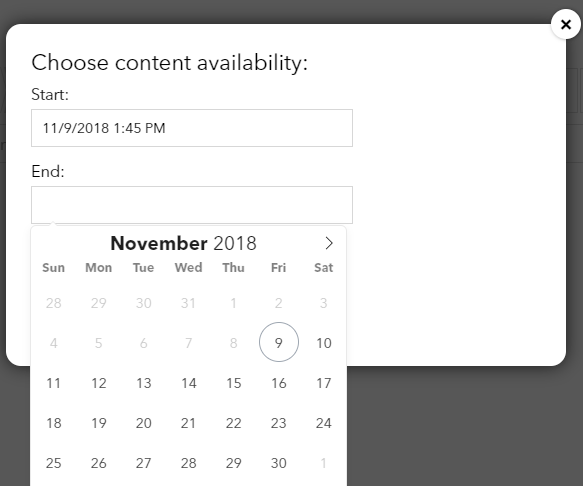
When specified, dates can be seen on the information tab.
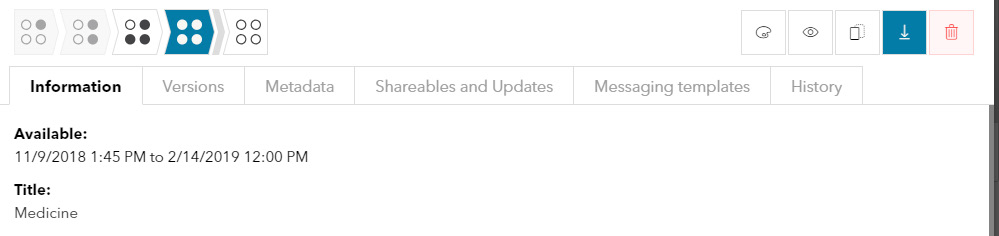
Content broadcasted, but not yet available for download will be marked with an icon to show the status