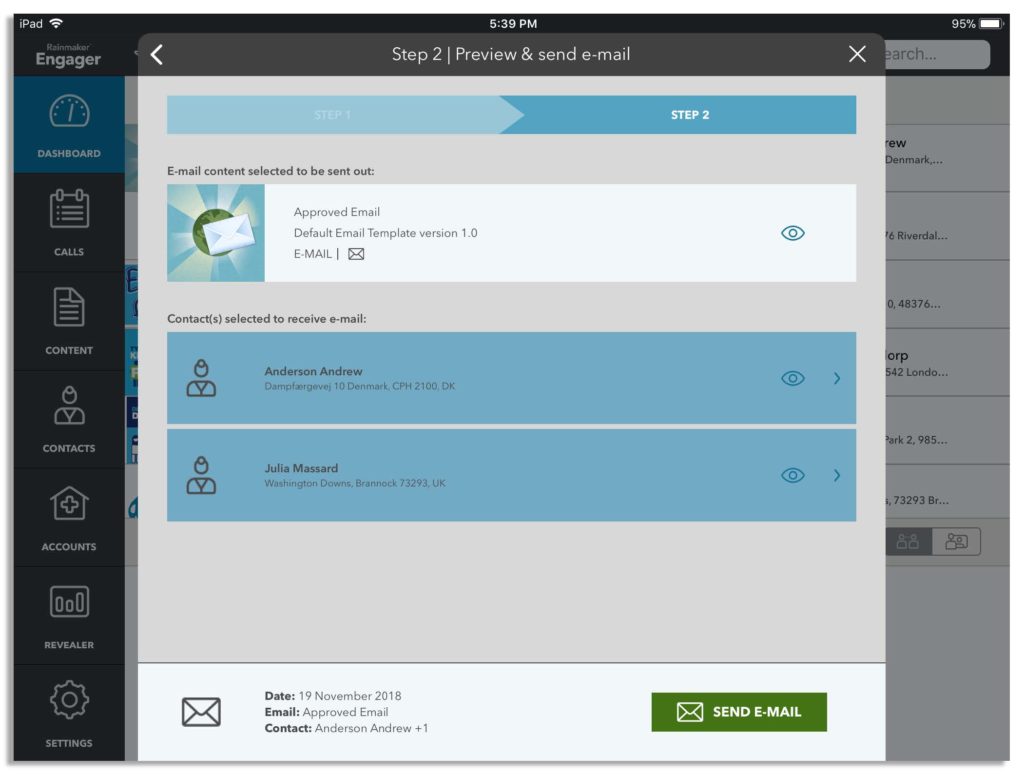Sending Rainmaker Email
The workflow will guide the user through the sending an approved email, making it easy to select only people who have opted in and enabling the user to preview the content as they go through the steps.
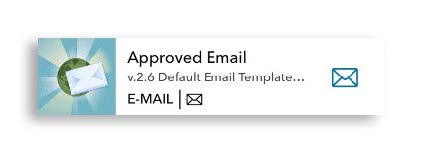
Tap on the email icon on the Rainmaker Email content. This can be done by itself or with a contact.
A screen will appear and let you know what step you are on. From here you can add more content or preview the content. Tap on the grey NEXT STEP button to continue.
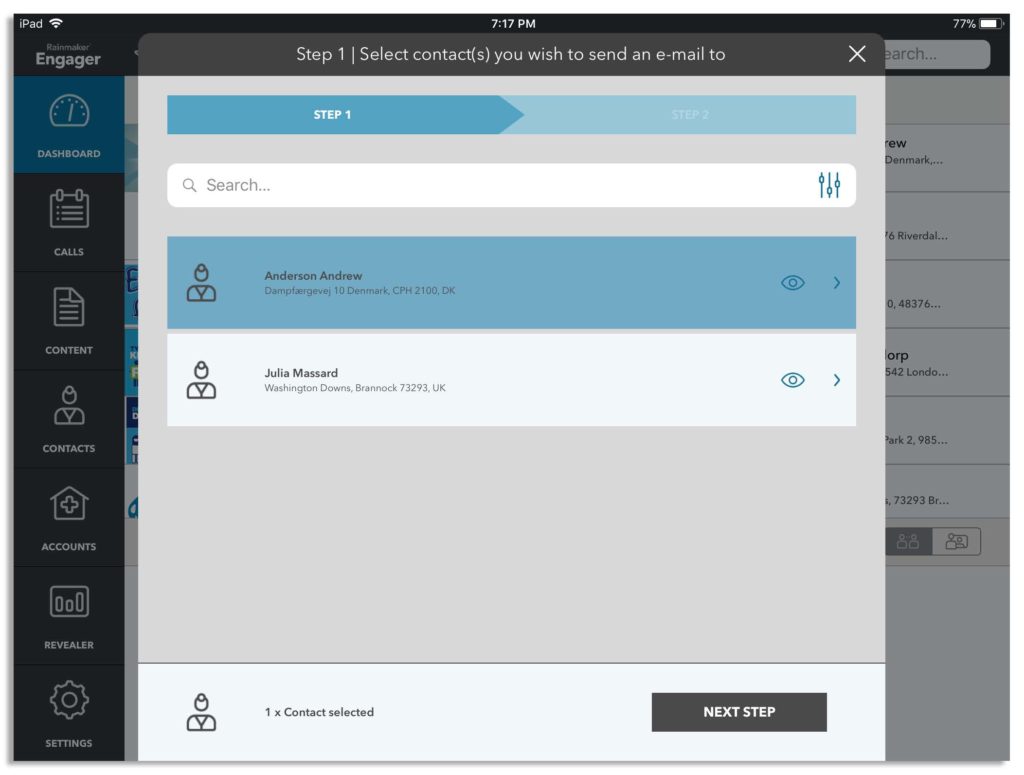
Once you are happy with the selections, tap the green SEND EMAIL button in the corner. The app will let you know that the email has been sent to the recipients. If offline, the mail will be sent as soon as the Engager synchronizes when online.