The Mobilizer landing page
The Mobilizer’s primary focus is to administer content and users. The landing page defaults to
show content first. The screenshot below shows the generic items common to all views in the
Mobilizer, not just the Content.
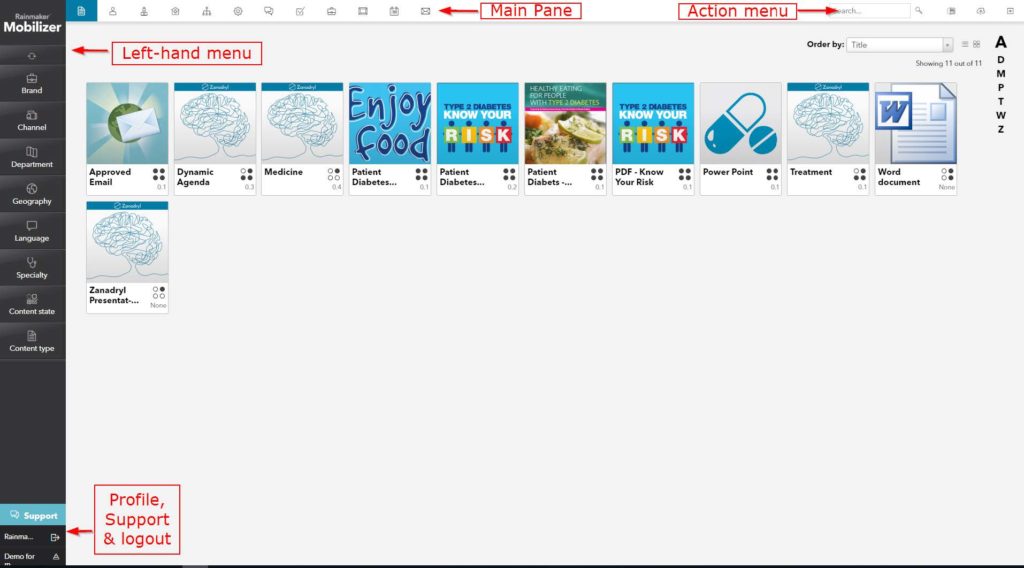
Main pane
The main work area is where all content items appear.
Action menu
This is the designated area for actions which apply to the selected tab of the global menu, for
example, Search, Import, Export, Add, etc.
Profile, support and log out
The area where your profile is managed, where Support can be accessed if configured, and
where the log out button is located.
Left-hand menu
The left-hand menu show the metadata categories available to filter the views of the entities,
for example, in Content, selection the filter Geography > UK would only display content
metatagged UK. (See “8.1. Metadata categories” for more information about meta-tagging.)
This menu can display different filters for each entity, meaning Content could have Geography,
Brand, and Language, while Users could have Speciality, Type and Region. You can customise
however you wish. Note: the Model and Settings entities are the exception to the rule,
and display options relevant to their respective sections in the left-hand menu.
Global menu
The global menu contains the entities you wish to view:
![]() Content allows you to add, modify and view content, as well as applying tags for distribution,
Content allows you to add, modify and view content, as well as applying tags for distribution,
versioning and file management
![]() Users allows you to add, view and modify users, grant access to roles, change credentials and
Users allows you to add, view and modify users, grant access to roles, change credentials and
apply tags to match with content, modules and other entities.
![]() Contacts contains client information and allows you to view and modify each contact individually; these can be uploaded manually or via CRM integration.
Contacts contains client information and allows you to view and modify each contact individually; these can be uploaded manually or via CRM integration.
![]() Accounts In combination with Contacts, it shows to which account each contact is related.
Accounts In combination with Contacts, it shows to which account each contact is related.
![]() Model is where you add and remove tags to form filters, groups or characteristics to better
Model is where you add and remove tags to form filters, groups or characteristics to better
manage your organization.
![]() Settings encompass more specific rules for the organization such as categories, access rules,
Settings encompass more specific rules for the organization such as categories, access rules,
interfaces, permissions, call requirements and password rules.
![]() Support Information allows you to create and assign technical Support Information based on
Support Information allows you to create and assign technical Support Information based on
categories such as geography, language, department, etc.
![]() Modules controls which permissions and actions will be available for Engager users
Modules controls which permissions and actions will be available for Engager users
![]() Call requirements sets allows you to set different sets of call requirements and apply them
Call requirements sets allows you to set different sets of call requirements and apply them
via metadata, e.g., in Rome, sales reps calls must consist of an Account, Contact, and Content;
while in Turin they consists of just Contact and Content.
![]() Skins allows the customisation of the Engager app using bespoke colours and your own logo.
Skins allows the customisation of the Engager app using bespoke colours and your own logo.
![]() Post-call reporting allows you to set different options in the Engager app that the Engager
Post-call reporting allows you to set different options in the Engager app that the Engager
user might have to complete prior to submitting a completed call.
![]() Messaging templates allows to define templates used for remote invitations and provisioning
Messaging templates allows to define templates used for remote invitations and provisioning
of content.
